Главная / Продукты / Actual Window Manager / Online User Manual / User Interface Title Buttons Property Sheet Title Buttons Property Sheet
Available in:
Actual Window Manager,
Actual Title Buttons.
The Title Buttons property sheet defines which extra buttons
should be added to target window's title bar, and also allows adjusting some related options.
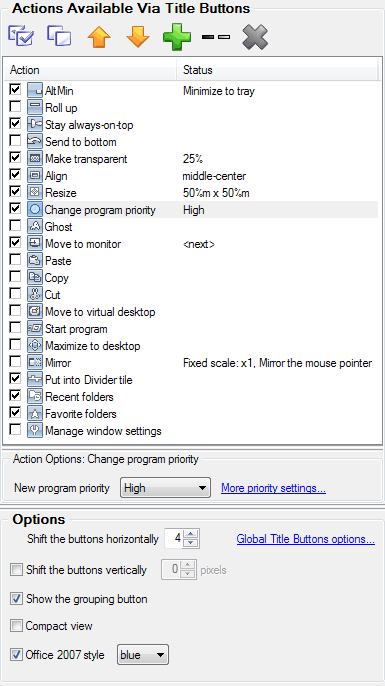
Actions Available Via Title Buttons group - contains the action list and the
Action Options group. Action list displays the set of items where each item represents a single title button and
has a check box on the left allowing to enable/disable this title button so it will be, or will be not, displayed in
target window's title bar
You can use the related toolbar to manage the action list:
 Enable All button
- click it to enable all actions at once Enable All button
- click it to enable all actions at once
 Disable All button
- click it to disable all actions at once Disable All button
- click it to disable all actions at once
 Move Up button
- click it to move the selected action one position up Move Up button
- click it to move the selected action one position up
 Move Down button
- click it to move the selected action one position down Move Down button
- click it to move the selected action one position down
 Add button
- click it to add a new custom action Add button
- click it to add a new custom action
 Add Separator button
- click it to add a separator to tell apart the groups of buttons Add Separator button
- click it to add a separator to tell apart the groups of buttons
 Delete button
- click it to delete the selected custom action or separator Delete button
- click it to delete the selected custom action or separator
The Name list column displays the action name and the Status list column displays the current state of
action parameters, if present. To adjust desired action's parameters, select it in the list and in the Action Options
group below you will see some extra controls allowing to change action parameters (if action has no configurable
parameters then you will see the No extra options note).
The following predefined actions can be selected to execute via extra title buttons (also you can add your own buttons
with custom properties, including the Combo button,
using the toolbar):
Options group - allows adjusting the Title Buttons trigger
options. Currently the following options are available:
Shift the buttons horizontally spin edit lets you adjust the default placement of extra buttons in target window's
title bar relatively to standard ones. Although Actual Tools programs try to detect the
number of standard buttons (and an appropriate shift value) automatically, in some rare cases (e.g. a particular application
has its own additional buttons) it may be useful to set this value manually. The shift value can be a positive
integer (shift to the left), a negative integer (shift to the right) or zero (automatic
placement).
Note
Use negative shift values with care, because an incorrect value may result in overlapping the
standard title buttons, so you won't be able to use them! In general, use the Shift the buttons horizontally option only if you
encounter a problem with the automatic placement, otherwise it's better to leave this option unchanged.
Shift the buttons vertically spin edit lets you adjust the default placement of extra buttons in target window's
title bar relatively to target window's top edge. So, when this option is enabled the extra buttons will be placed exactly at the top edge
(zero pixels shift). Adjusting the shift value to a positive integer will shift the buttons down (inside the window boundaries) and
the negative value will shift the buttons up (outside of the window boundaries).
Show the grouping button check box - mark it to display the
Unused Buttons title button in target window's title
bar.
Compact view check box - mark it to hide all the extra buttons and display the small special button
instead of them. Clicking this button will show/hide the extra buttons as a popup toolbar. This option can be useful if there is little place or
some other extra controls in the target window's title bar so that the extra buttons do not fit it or cover those controls.
Office 2007 style check box - mark it to use the special skin for target window's
title buttons instead of the general one. This skin is visually compatible with the
new style of title bar look introduced in Microsoft Office 2007 program suite. For now, there is no reliable method
to automatically detect that certain window has the Office 2007 style so that you should use this option to force
manually the native Office 2007 look of title buttons in particular window. In the related combo box you
can select one of pre-defined styles: blue, silver or black.
|




