Главная / Продукты / Actual Window Manager / Online User Manual / User Interface Size Property Sheet Size Property Sheet
Available in:
Actual Window Manager,
Actual Window Guard.
The Size property sheet helps you to control in which ways the target window can be
resized.
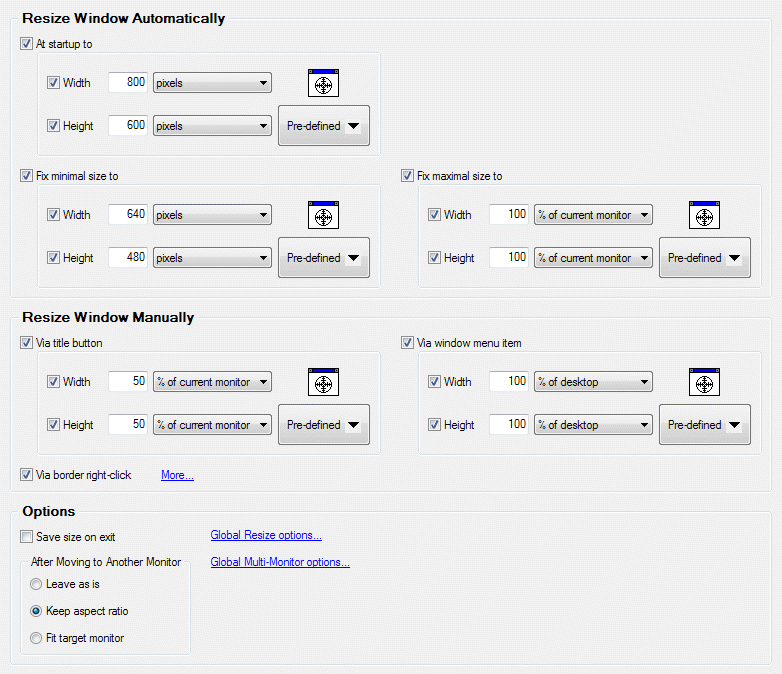
At startup to check box - mark it to
resize the target window as defined at its
startup.
Fix minimal size to check box - mark it to keep the target window not to be smaller
than the defined size.
Fix maximal size to check box - mark it to keep the target window not to be larger
than the defined size.
Via title button check box - mark it to add the
Resize title button to target window's title bar. If you
left-click this button the target window will be resized as defined; right-click displays button's context
menu.
Via border right-click check box - mark it to enable target window's
stretching by
right-clicking its border parts.
Save size on exit check box - mark it to save the current target window size upon its
closing and restore this size next time the target window will be opened.
After Moving to Another Monitor group - contains radio buttons allowing to
define how target window's size should be adjusted when the target window
is moved to another monitor:
leave as is radio button - size remains the same. This can be useful if all your monitors have the
same resolution so no adjustment is required
keep aspect ratio radio button - if target monitor has a lower/higher resolution than the previous one
then window will be reduced/enlarged appropriately so it will take the same relative amount of screen space on any monitor
fit target monitor radio button - keep window wholly within target monitor boundaries. If window exceeds
these boundaries then it will be shifted towards target monitor's top-left; if it still exceeds the boundaries then its size
will be reduced appropriately
Adjusting Window Size
You can define a particular window size by using the following standard visual controls:
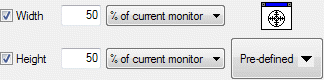
Width check box - mark it to consider the provided width value while applying the defined size
Width edit box - here you can type a value (zero or positive integer) in according to selected measure
units
Width combo box - here you can select the desired measure units (pixels, percent of current
monitor's width or percent of entire desktop's width) for a value typed in the edit box
Note
If you have only a single monitor then "current monitor" and "desktop" are equivalent.
Height check box - mark it to consider the provided height value while applying the defined size
Height edit box - here you can type a value (zero or positive integer) in according to selected measure
units
Height combo box - here you can select the desired measure units (pixels, percent of current
monitor's height or percent of entire desktop's height) for a value typed in the edit box
Note
If you have only a single monitor then "current monitor" and "desktop" are equivalent.
Window Finder icon - use this magic tool to retrieve actual values for both width and height from a
particular window
Pre-defined button - click it to select the size from the list of sizes pre-defined at
Resize Action options
|




