Главная / Продукты / Actual Window Manager / Online User Manual / User InterfaceResize Action Options Panel
Available in:
Actual Window Manager,
Actual Window Guard,
Actual Title Buttons,
Actual Window Menu
The Resize Action Options panel allows pre-defining the
custom window sizes that will be available through the
Resize title button's context menu, the
Resize window submenu and can be quickly set
for any size options by using the Pre-defined button.
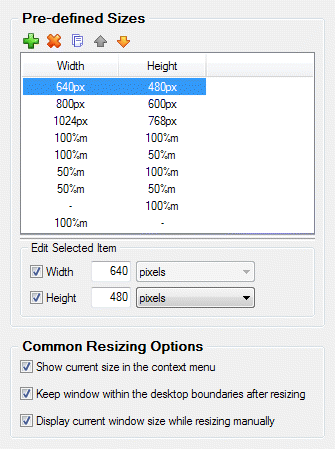
Sizes toolbar - is related to the Sizes list box and contains
the buttons for the following size item's related commands:
 Add Item button
- click it to add a new size item Add Item button
- click it to add a new size item
 Delete Item button
- click it to delete the size item selected in the Sizes list box Delete Item button
- click it to delete the size item selected in the Sizes list box
 Copy Item button
- click it to copy the size item, selected in the Sizes list box, to a new item Copy Item button
- click it to copy the size item, selected in the Sizes list box, to a new item
 Move Item Up button
- click it to move the size item selected in the Sizes list box up one position Move Item Up button
- click it to move the size item selected in the Sizes list box up one position
 Move Item Down button
- click it to move the size item selected in the Sizes list box down one position Move Item Down button
- click it to move the size item selected in the Sizes list box down one position
Sizes list box - shows the list of the pre-defined size items and contains the
following columns:
Width column - shows the current Width property value and its measure units
(px for the pixels and % for the percent of the corresponding desktop size). The
"-" sign means that Width property should remain unchanged while applying this size.
Height column - same as Width column but for the Height property.
Edit Selected Item group - contains visual controls allowing to adjust
the properties of the item currently selected in the Sizes list box. Adjustment of these properties is identical
to adjustment of window size.
Common Resizing Options group - contains the check boxes allowing to adjust
the following options:
Show current size in the context menu check box - mark it to add the special item depicting the
current window size to the Resize title button's
context menu and to the Resize menu item's
submenu.
Keep window within the desktop boundaries after resizing check box - mark it to track the window
borders after resizing and, in case they exceed the desktop limits, try to relocate window so it will go in the
desktop completely.
Display current window size while resizing manually check box - mark it to turn on special
tooltip that will pop up and show current window dimensions while you are resizing a window manually (either with mouse
or keyboard).
|




