Главная / Продукты / Actual Window Manager / Online User Manual / User Interface Minimizing Property Sheet Minimizing Property Sheet
Available in:
Actual Window Manager,
Actual Window Minimizer.
The Minimizing property sheet allows controlling various target window
minimization options.
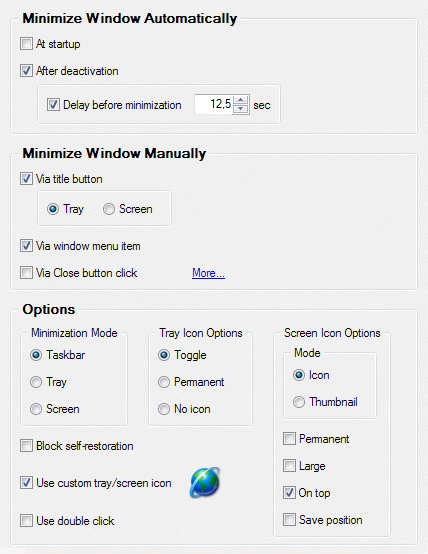
At startup check box - mark it to minimize
the target window automatically at its startup.
After deactivation check box - mark it to
minimize the target window automatically when it
becomes inactive. In the related group of controls you can mark the
Delay before minimization check box to specify in the related edit box the proper amount of seconds
(positive integer or fractional value) to wait before the target window will be minimized.
Via title button check box - mark it to add the
AltMin title button to target window's title bar.
Via Close button click check box - mark it to
minimize the target window instead of
closing it when you left-click its standard Close title button.
Minimization Mode group - contains radio buttons allowing you to select how the
target window should be minimized in any conventional way (i.e. by clicking its Minimize title button, or by selecting the
Minimize command in its window menu, or when the target window is minimized automatically by its application):
- Taskbar radio button - minimize the target window as usual
- Tray radio button - minimize the target window to the system tray
- Screen radio button - minimize the target window on the screen
Tray Icon Options group - contains radio buttons allowing to define tray icon's
behavior:
Toggle radio button - icon will appear in the tray when you minimize the target window and will be removed
from there when you left click it to restore the target window to its normal size
Permanent radio button - icon will be visible all the time window is present (does not matter it is opened or
minimized), so you can use this icon as a switch by left clicking it to minimize/restore the target window
No icon radio button - no icon will be added to the tray when you minimize the target window, so you can use
this option either to completely hide the target window or for applications that already have their own icon in the tray
(e.g. MS Outlook 2003)
Screen Icon Options group - allows defining the screen icon's behavior:
Mode group - here you can define what to display when the window is minimized to a screen icon to
tell apart screen icons for different windows:
Permanent check box - check it, and the icon will be visible all the time the target window is present (does not
matter it is opened or minimized), so you can use this icon as a switch by left double-clicking it to minimize/restore the
target window
Large check box - check it to make the screen icon larger (large icons look better and they are much
easier to find on the screen)
On top check box - check it to keep the screen icon always on top of other windows
Save position check box - check it to save the position of screen icon so that it will appear there
next time you minimize the target window on screen
Block self-restoration check box - mark it to block any attempts of minimized
target window to auto-restore itself and keep the target window minimized until you restore it manually.
Use custom tray/screen icon check box - mark it to display the specified icon
instead of the default target window icon when the target window is minimized to the system tray or on the screen.
Use double click check box - mark it to restore a window from the tray/screen icon
by double clicking on the icon; clear this check box to use a single click for that purpose.
|




