Главная / Продукты / Actual Window Manager / Online User Manual / How to...How to Put a Window into a Desktop Divider Tile
Available in:
Actual Window Manager,
Actual Multiple Monitors.
Via dragging by the title bar
Begin to drag a window by its title bar.
The grid appears indicating the current tile layout. Also, there is a frame indicating the current tile
(i.e. that one which the mouse pointer is in).
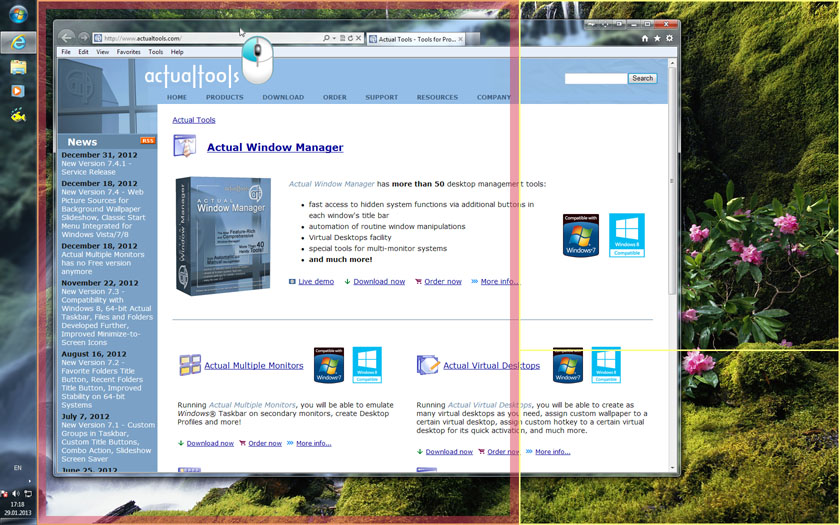
Drag the window into the required tile so that the mouse pointer touches the frame (any side) in that tile.
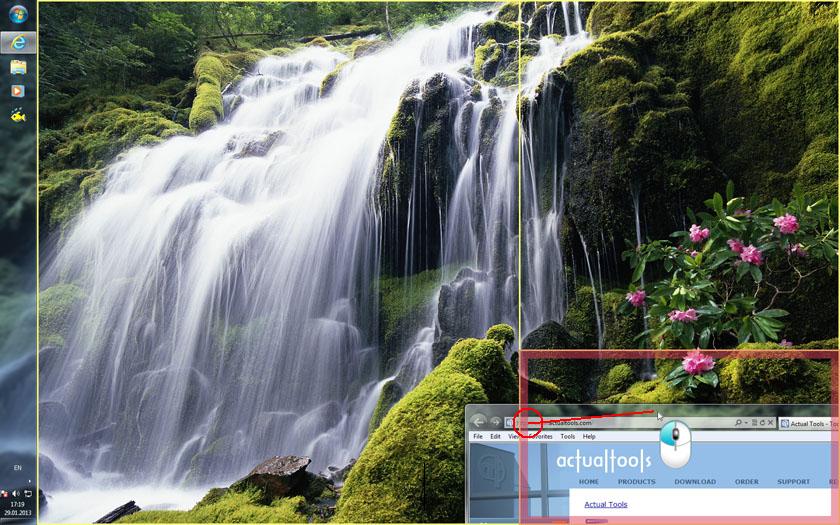
The frame turns into a solid rectangle showing you the proposed size of the window.
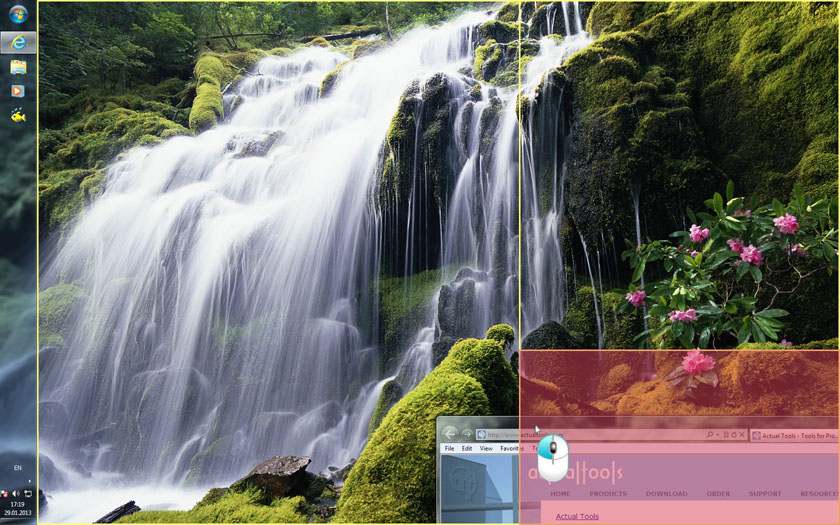
Release the left mouse button to put the window into the current tile.
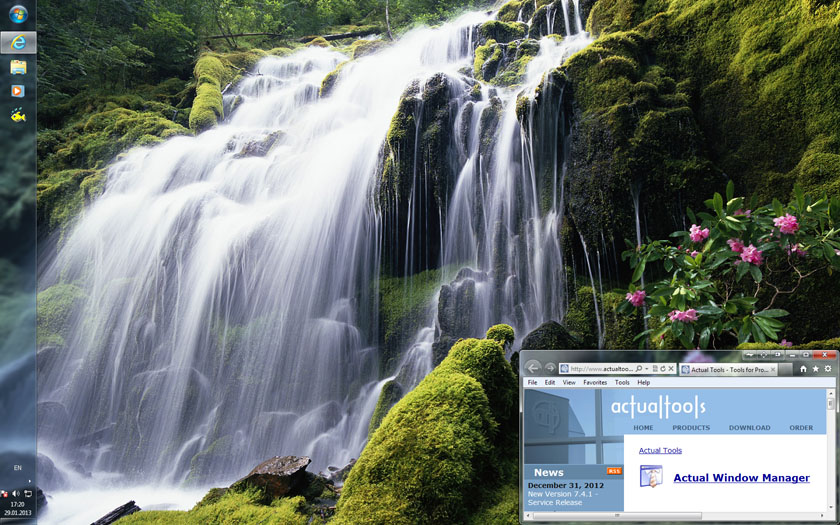
Left-click this button to put the window into the nearest tile. You can make several clicks in a row to cycle through tiles on the current monitor.
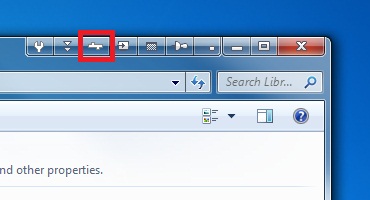
Right-click this button to select the desired tile in the opened Put into tile selector window
(left-click the tile to select and put the window into it).
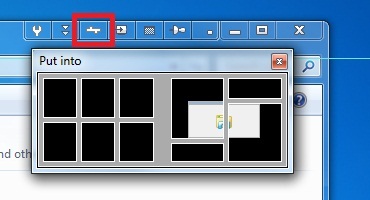
Right-click the window's title bar to open the context menu.
Click to the Put into... item to open the Put into tile selector window.
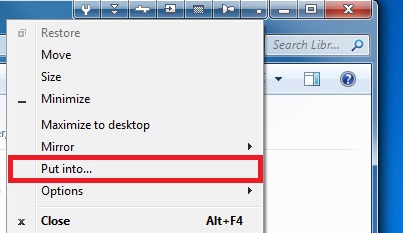
Left-click the desired tile to select.
See also:
|




