Главная / Продукты / Actual Window Manager / Online User Manual / FeaturesTabbed Explorer
Available in:
Actual Window Manager, Actual Tabbed Explorer.
As its name implies, Tabbed Explorer feature adds tabs to vanilla system Windows Explorer
(also known as File Explorer since Windows 10) and make it look and work as any modern web browser.
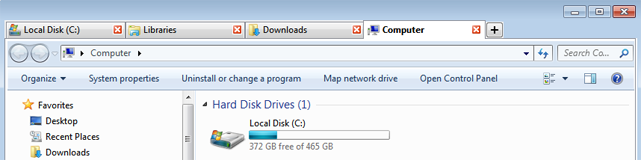
Figure 1. Tabs in Windows Explorer
After its activation, you will be able to group folder windows
within compact tabbed containers and therefore organize your file operations better.
The way it looks and works is similar to modern web browsers, like Google Chrome or Mozilla Firefox:
you can open a new tab by clicking the Plus button
you can drag tabs within a container window to change their order
you can drag a tab out of a container to create another container
you can close a tab by clicking its Close button or by middle click on its caption
you can close the entire container so all its tabs will also be closed
Also, you can use the following tab control hotkeys similar to web browsers:
| <Ctrl+T> | - open a new tab |
| <Ctrl+N> | - open a new container window with a new tab |
| <Ctrl+Tab> | - activate next tab |
| <Shift+Ctrl+Tab> | - activate previous tab |
| <Ctrl+1..8> | - activate 1st..8th tab |
| <Ctrl+9> | - activate the last tab |
| <Ctrl+F4> | - close an active tab |
Tabbed Explorer interoperates well with other file folder extensions, like Favorite Folders
or Recent Folders.
|




