Главная / Продукты / Actual Window Manager / Online User Manual / FeaturesAlign
Available in:
Actual Window Manager,
Actual Window Guard,
Actual Title Buttons,
Actual Window Menu.
As its name implies, the Align action provides the automatic horizontal and vertical alignment of the
target window. There are nine pre-defined alignment modes to automatically position your window on the desktop:
top-left
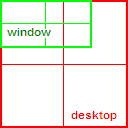
|
top-center
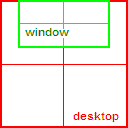
|
top-right
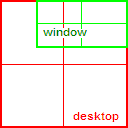
|
middle-left
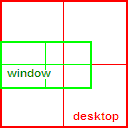
|
middle-center
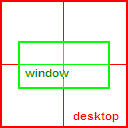
|
middle-right
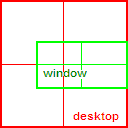
|
bottom-left
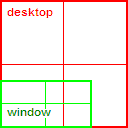
|
bottom-center
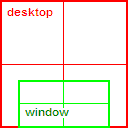
|
bottom-right
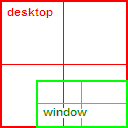
|
You can also specify horizontal and vertical shift values to force the precise, incremental positioning
of windows on your desktop. For example, to position a window exactly 100 pixels over to the right from the left edge of the
desktop and 150 pixels up from the bottom edge of the desktop you should select "bottom-left" and specify a horizontal shift
value of 100 and a vertical shift value of 150. Alternatively, you can define these values as a percentage of the
corresponding desktop size in either dimension. Both positive and negative shift values are allowed. (Note that a
numeric value not preceded by a value sign is understood to represent a positive shift and the "+" plus
sign may be omitted, while a negative shift must always be preceded by the "-" minus sign.) The following
tables show how the positive and negative value signs affect window positioning in the various alignment modes:
Horizontal shift
| Sign of Value
|
+
|
-
|
| Mode
|
| any-Left
|
to the right
|
to the left
|
| any-Center
|
to the right
|
to the left
|
| any-Right
|
to the left
|
to the right
|
Vertical shift
| Sign of Value
|
+
|
-
|
| Mode
|
| Top-any
|
to the bottom
|
to the top
|
| Middle-any
|
to the bottom
|
to the top
|
| Bottom-any
|
to the top
|
to the bottom
|
Hint To obtain pixel-precision positioning of a window select top-left (the origin) and
specify your shift values in pixels from there.
Related actions:
Aero Snap,
Change Run Mode,
Resize,
Snap,
Stretch.
Possible triggers:
Title Buttons,
Window Menu,
Hotkeys,
Startup,
Quick Window Settings.
|




